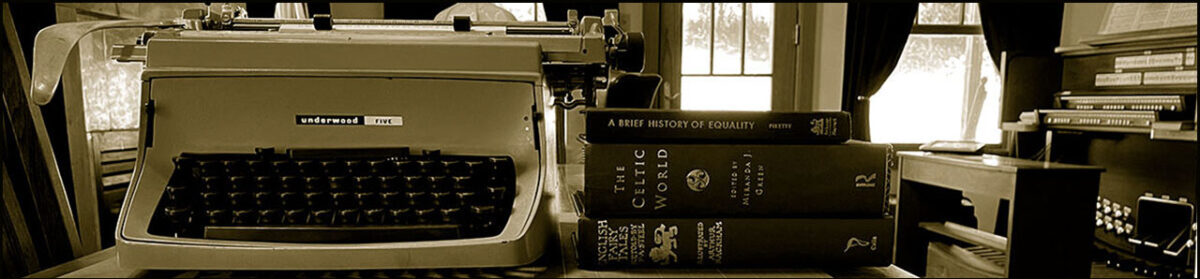Recently someone gave me a 10-year-old (or so) laptop that had been written off as dead. It was sold with Windows Vista, and it would no longer boot. I installed Ubuntu Linux on it and found that it works great. Bottom line: Free laptop.
I’m a Mac loyalist and a conscientious objector to anything from Microsoft (though I believe that Microsoft products have gotten much better now that they’ve lost their monopoly and competition has forced them to improve their software). I’ve been a Unix user since about 1985, and I first used Linux in the early 1990s. Linux has come a long way.
A laptop is not something that I particularly need. But, on those relatively rare occasions when I travel, a laptop is nice to have. Laptops of this vintage can be bought on eBay for as little as $40 if you catch a bargain. In choosing an older laptop to run Linux, you want one new enough to have a dual-core 64-bit processor and 4 GB of memory. An older laptop may be heavy, but they’re cheap. Older batteries can be a problem, but the battery in my newly acquired laptop will run for about an hour. Most of the time, though, even when traveling, you can find a place to plug the laptop into the wall. You’ll want a laptop with built-in WIFI.
Learning to use Linux may be a tad more difficult than learning to use a Mac or a Windows machine. But Linux has gotten much easier to use, with a pretty graphical interface. Probably the biggest challenge that most people would face in bringing up an older laptop on Linux is installing Linux. That’s not something that I want to get into here in detail, because you’ll find many tutorials if you Google for it. But the simplest route is to download a Linux installer on another computer and then copy the installer to a USB thumb drive that is configured to be bootable. You boot the laptop off the USB thumb drive and run the Linux installer. Once you’ve installed Linux, the sailing is much easier.
I am using Ubuntu Linux 18.04, which is the newest version of Ubuntu Linux at present. Ubuntu Linux comes with LibreOffice already installed. LibreOffice is an open-source suite of office software that is, as far as I know, pretty much 100 percent compatible with Microsoft Office. It’s as easy to use as Microsoft Office. It will open all your existing Microsoft Office files. And if you use LibreOffice for word processing, you can send your files to users of Microsoft Office and they’ll be able to open the files just fine.
Ubuntu Linux also comes with the FireFox web browser installed, and Thunderbird for email. If you need software that is not pre-installed, there is a long list of open-source applications that Ubuntu will download and install for you.